GridView Row Edit, Delete and Update
Posted by DotnetRuler on March 27, 2009
In this Post I am going to explain a simple light weight GridView Edit, Delete, and Update functionality. We are going to apply this functionality on Northwind Database, Employee table.
Following are the screen shots.

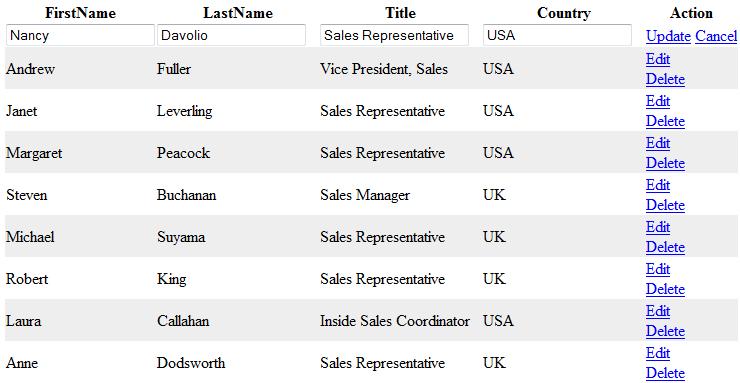
First of all I am going to explain about creating a Connection String.
Connection String has mainly 3 properties.
DataSource — DataSource is your SQL Server name.
Initial Catalog — Your Database name (Northwind in this case).
Integrated Security – True
Integrated Security will access the SQL Server with the current windows identity established on the Operating System. For more information about Integrated Security refer this. We usually place the connection string in the Web.config file under “Configuration ==> ConnectionStrings” section.
Here is my connection string.
<connectionStrings>
<add name=“NorthwindConnectionString“ connectionString=“Data Source=*****(SQL Server Name);Initial Catalog=NorthWind;Integrated Security=True;“/>
</connectionStrings>
To learn more about different type of connection strings refer this.
Then, after we are done with your connection string in the Web.config file let’s move on to the C# code.
The Following Snippet is to bind GridView.
private void BindGridData()
{
using (SqlConnection conn = new SqlConnection(ConfigurationManager.ConnectionStrings[“NorthwindConnectionString”].ConnectionString))
{
conn.Open();
using (SqlCommand comm = new SqlCommand(“select E.EmployeeID,E.FirstName,E.LastName,E.Title,E.Country from Employees E”, conn))
{
SqlDataAdapter da = new SqlDataAdapter(comm);
DataSet ds = new DataSet();
da.Fill(ds);
GridView1.DataSource = ds;
GridView1.DataBind();
}
}
}
The First Line using statement allows the programmer to specify when objects that use resources should release them. The object provided to the using statement must implement the IDisposable interface. This interface provides the Dispose method, which should release the object’s resources. Refer this for Complete Reference.
The following is how we write asp.net GridView web server control code in aspx page. I guess most of the people will be aware of the GridView events. For complete Reference refer this.
In the Code you can see I put AutoGenerateColumns=”false”. That means I have to write column names whatever I want to show to the user. If we put AutoGenerateColumns=”True”, that means u don’t have to write any custom code on your page and user can see each and every column in your dataset or datatable whatever you are binding to your gridview.
It is always good to have some control on these instead of giving up everything to it. I want to hide EmployeeID for the user. But I need it for querying the databse while updating and deleting the user stuff. So
How can we hide a column in a GridView and access it in the Code behind ?
We can do this in several ways!!! , But depends on what column we want to hide. I always follow this method.
Writing a Template Field and making it invisible. In the template field I will Place a label or some controls, So that it’s very easy to access those controls in the code behind by using FindControl method.
Suppose if we are trying to hide primary key of our table, there is actually no need to hide. GridView has a Property called DataKeyNames. We have to give our primary key column name to it. It will do the rest. we can see how we can access that in the code behind in the GridView_Rowupdating Event which I am going to explain later part of this article.
What is TemplateField, ItemTemplate, and EditItemTemplate?
We will use Template Field, whenever we want to define some custom control in the data bound controls like GridView, DataGrid or DataRepeater.
ItemTemplate is the content to display for the items in the TemplateField.
EditItemTemplate as the name itself it is the content to display for the items in the TemplateField when it is in Edit mode. Refer this for complete reference.
Take this simple Snippet.
<asp:TemplateField HeaderText=”LastName”>
<ItemTemplate>
<asp:Label runat=”server” ID=”LastName” Text=’<%#Eval(“LastName”) %>‘ />
</ItemTemplate>
<EditItemTemplate>
<asp:TextBox runat=”server” ID=”txtLastName” Text=’<%#Eval(“LastName”) %>‘ />
<asp:RequiredFieldValidator runat=”server” ID=”rfdLastName” ControlToValidate=”txtLastName” ValidationGroup=”var1″ ErrorMessage=”*” />
</EditItemTemplate>
</asp:TemplateField>
In the above Snippet you are seeing a label in Item Template that means whenever we are showing GridView to the user Label will be visible to the user. If he clicks edit (or) in the edit mode he can be able to see the Textbox.
<asp:BoundField HeaderText=”FirstName” DataField=”FirstName” ReadOnly=”false”/>
The above piece of code will also do the same as label in ItemTemplate and Textbox in the EditItemTemplate. By default all the boundfields will be trasferred as Textboxes in Edit Mode. To avoid this we need to keep the property ReadOnly as false, Then in the edit mode nothing will happenes. It just visible like a label.
The reason I use TemplateField instead of BoundField is that, it is very easy to grab those controls in the codebehind if we user labels or textboxes. In case of the bound field’s we need to check what column it is and need to use index of that cloumn, which is little hard and even in future if we change the column order we have to change the code too.
<asp:GridView ID=”GridView1″ runat=”server” GridLines=”None” AutoGenerateColumns=”false”
AlternatingRowStyle-BackColor=”#EEEEEE” EditRowStyle-BorderColor=”Red”
onrowcancelingedit=”GridView1_RowCancelling” onrowcommand=”GridView1_RowCommand”
onrowdeleting=”GridView1_RowDeleting” onrowediting=”GridView1_RowEditing”
onrowupdating=”GridView1_RowUpdating” DataKeyNames=”EmployeeID”>
<Columns>
<asp:TemplateField Visible=”false” HeaderText=”EmployeeID”>
<ItemTemplate>
<asp:Label runat=”server” ID=”EmployeeID” Text=’<%#Eval(“EmployeeID”)%>‘ />
</ItemTemplate>
</asp:TemplateField>
<%–<asp:BoundField HeaderText=”FirstName” DataField=”FirstName” />–%>
<asp:TemplateField HeaderText=”LastName”>
<ItemTemplate>
<asp:Label runat=”server” ID=”LastName” Text=’<%#Eval(“LastName”) %>‘ />
</ItemTemplate>
<EditItemTemplate>
<asp:TextBox runat=”server” ID=”txtLastName” Text=’<%#Eval(“LastName”) %>‘ />
<asp:RequiredFieldValidator runat=”server” ID=”rfdLastName” ControlToValidate=”txtLastName” ValidationGroup=”var1″ ErrorMessage=”*” />
</EditItemTemplate>
</asp:TemplateField>
<asp:TemplateField HeaderText=”Title”>
<ItemTemplate>
<asp:Label runat=”server” ID=”Title” Text=’<%#Eval(“Title”) %>‘ />
</ItemTemplate>
<EditItemTemplate>
<asp:TextBox runat=”server” ID=”txtTitle” Text=’<%#Eval(“Title”) %>‘ />
<asp:RequiredFieldValidator runat=”server” ID=”rfdTitle” ControlToValidate=”txtTitle” ValidationGroup=”var1″ ErrorMessage=”*” />
</EditItemTemplate>
</asp:TemplateField>
<asp:TemplateField HeaderText=”Country”>
<ItemTemplate>
<asp:Label runat=”server” ID=”Country” Text=’<%#Eval(“Country”) %>‘ />
</ItemTemplate>
<EditItemTemplate>
<asp:TextBox runat=”server” ID=”txtCountry” Text=’<%#Eval(“Country”) %>‘ />
<asp:RequiredFieldValidator runat=”server” ID=”rfdCountry” ControlToValidate=”txtCountry” ValidationGroup=”var1″ ErrorMessage=”*” />
</EditItemTemplate>
</asp:TemplateField>
<asp:TemplateField HeaderText=”Action”>
<ItemTemplate>
<asp:LinkButton ID=”btnEdit” Text=”Edit” runat=”server” CommandName=”Edit” />
<br />
<asp:LinkButton ID=”btnDelete” Text=”Delete” runat=”server” CommandName=”Delete” />
</ItemTemplate>
<EditItemTemplate>
<asp:LinkButton ID=”btnUpdate” Text=”Update” runat=”server” CommandName=”Update” />
<asp:LinkButton ID=”btnCancel” Text=”Cancel” runat=”server” CommandName=”Cancel” />
</EditItemTemplate>
</asp:TemplateField>
</Columns>
</asp:GridView>
If you see the Last TemplateField part in the above code, I am using the link buttons for edit, update, delete and cancel. May be you may think why am I using link buttons as we are provided with some command field buttons by GridView.
1) If we use command buttons we have less control on them while doing validations, i.e. while assigning validation groups.
2) Secondly if you want to include a custom field (some button or link) in the same column it’s not possible.
If we use proper command names for the buttons like “EDIT”, “DELETE”, “UPDATE”, “CANCEL” these will also trigger the appropriate GridView Events.
Ok let’s move on to Code behind what we have to do when user clicks Edit, Delete, Update and Cancel
When we click on Edit the OnRowEditing event will be fired. You can see the C# code below
protected void GridView1_RowEditing(object sender, GridViewEditEventArgs e)
{
GridView1.EditIndex = e.NewEditIndex;
BindGridData();
}
In the above code snippet as you see GridViewEditEventArgs will give the row number whatever you are editing by NewEditIndex property. So GridView will put the appropriate row into the Edit Mode by assigning row number to its EditIndex property. Then again we have to call that BindGridData () method to bind data for the textboxes.
So once after done with editing data, if we click update the following method will be triggered. It will call OnRowUpdating Event.
1) The First line is to get the Primary Key of the table using DataKeyNames Property of GridView.
2) The Second line is to access the value of the invisible column.
protected void GridView1_RowUpdating(object sender, GridViewUpdateEventArgs e)
{
string s = GridView1.DataKeys[e.RowIndex].Value.ToString();
Label EmployeeID = GridView1.Rows[e.RowIndex].FindControl(“EmployeeID”) as Label;
TextBox LastName = GridView1.Rows[e.RowIndex].FindControl(“txtLastName”) as TextBox;
TextBox Title = GridView1.Rows[e.RowIndex].FindControl(“txtTitle”) as TextBox;
TextBox Country = GridView1.Rows[e.RowIndex].FindControl(“txtCountry”) as TextBox;
String UpdateQuery = string.Format(“UPDATE Employees SET LastName='{0}’,
Title='{1}’,Country='{2}’ WHERE EmployeeID = {3}”,LastName.Text, Title.Text, Country.Text, Convert.ToInt32(EmployeeID.Text));
GridView1.EditIndex = -1;
BindGridData(UpdateQuery);
}
Once we access the required fields in the code behind, we need to update the data in the database and show the updated data to the user. So am calling the method BindGridData method which is overloaded . I am passing Update Query as a parameter to it. You can see that method in the following snippet.
private void BindGridData(string Query)
{
string connectionstring = ConfigurationManager.ConnectionStrings[“NorthwindConnectionString”].ConnectionString;
using (SqlConnection conn = new SqlConnection(connectionstring))
{
conn.Open();
using (SqlCommand comm = new SqlCommand(Query +
“;select E.EmployeeID,E.FirstName,E.LastName,E.Title,E.Country from Employees E”, conn))
{
SqlDataAdapter da = new SqlDataAdapter(comm);
DataSet ds = new DataSet();
da.Fill(ds);
GridView1.DataSource = ds;
GridView1.DataBind();
}
}
}
If the user click cancels the following event (OnRowCancelling) will be fired. When you are setting the value of the EditIndex to -1 that means you are exiting from the editmode. So i.e. when user clicks cancel, here we are exiting from the editmode and rebinding the data to the GridView by calling BindGridData method.
protected void GridView1_RowCancelling(object sender, GridViewCancelEditEventArgs e)
{
GridView1.EditIndex = -1;
BindGridData();
}
If the user clicks the Delete button OnRowDeleting event will be fired. The following is the code for that event. Going into that code we are trying to get the primary key of the employee table(EmployeeID) by using GridView DataKeyNames and then pass the Query to the BindGridData method to bind the updated data to the GridView.
protected void GridView1_RowDeleting(object sender, GridViewDeleteEventArgs e)
{
string EmployeeID = GridView1.DataKeys[e.RowIndex].Value.ToString();
string Query = “delete Employee where Employee.EmployeeID = “ + EmployeeID;
BindGridData(Query);
}
Happy Coding .
Keep Rocking as always J
DotNetRuler.
mudassarkhan said
Nice post!!! keep posting
Mudassar Khan
DotnetRuler said
Thanks Dude!!
adilahmed1 said
You can post code of how to add new record in gridview also
DotnetRuler said
I will try to post it!!
warangal said
Hi
Nice post dotnetruler
can u also post details of about gridview events with examples and when we use such events
and how to add new record in gridview
mark simmons said
Hi, Nice post and very clearly written.
I’m new to asp.net and have a gridview app in which I want to update an image field with a fileupload control based replacement but don’t see how to get the sql update to take the new image value. I’m using the built in update of the gridview so maybe that is making things difficult. My image is stored as varbinary(MAX) and displaying the image is done via an itemtemplate to invoke my image handler to write to the response output. That part works well for the small number of records I need to show. Yes, I know it could be done by just storing the image path and using the server’s filesystem for image file but I really don’t want to do that in this situation. Any thoughts on how an image update in the gridview could be achieved in this scenario?
DotnetRuler said
mark simmons said
Thanks for the comment. I already know how to upload images (from my own add image form and the upload control) and show existing images in the grid. I’m doing that just fine right now. What I was asking for is a way to have the grid editable such that as well as editing in text boxes it will allow me to edit/change the image from the db (via some upload code) and then use the grid’s own update to do its sql update. I can view images in the grid but without the grid doing the actual update of a image just as it does transparently for, say, integers or text then I cannot see how the grid is useful in my scenario. It seems that what I need is some ‘hook’ I can code against when it does its own update. I could then supply the image bytes at this point. Maybe there isn’t a way to have it do this after all ?
– Mark
Ulrike said
Thank you for this article and information. You brought the solution to me and it works fine! My endless search ends now :o)
Adam said
Nice post, but your delete command is vulnerable to SQL Injection attacks. It needs parameterized queries or a stored procedure instead.
DotnetRuler said
Yeah I know.. Thats not the best way, its just a simple, quick and dirty way of doing it. If you closely observe that delete wont work as the Employee table has a foreign key relation with other table.. I just showed a way.
Follow this for more better way of passing parameters.
http://www.aspsnippets.com/post/2009/02/09/Parameterized-Queries-ADONet.aspx
Jodhpur said
Nice post!!! keep posting
amen said
Hi nice post, but i have some probleme in my updating method , when i try de catch the value of my textbox i can’t have any value !! it’s null by default !!! I don’t know why and I want to ask you what do you think to use e.newValues[gridView.DataKey.dataKeysnames] ? thanks
DotnetRuler said
this is my guess for your problem.. You might be binding the grid again in the Pageload or some where before the RowUpdating event being called. So if you bind the grid before the event being called. gridview goes to normal mode(I mean not in the edit mode). You can access the GV textboxes when it is in the edit mode.
You can use e.NewValues also, but i always prefer to access each and every control using find control method. If you used to this coding practice it helps you changing the value in the onrowdatabound event or some other GV events. You can see the use of it my coming article.
RedSkull said
hi, i happens the same thing, this lose the new values of the textbox. this is my code, thanks.
My Code
DotnetRuler said
I saw your code. its looks good.. i would appreciate if you post your full .cs code. I doubt you are binding the grid in the page load event and when ever you hits update, again page load happens so grid is getting the values from the database.. so what ever the values you entered in the edit mode are going away. If my assumption is right, then bind the grid only for the first page load by writing if(!Page.IsPostback)
{
// Bind the Grid
}
If my assumption is wrong, then post me your full .cs code. I can help you
RedSkull said
Hi, dude you have all the reason, this was the binding in the page_load. I fixed the problema, thanks dude.
RedSkull said
Hi, I have a problem, i can’t filter the gridview with dropdownlist, i think what the razon is the (!IsPostBack) for binding the gridview(it’s have rowupdating and more events). I hope you can help me.
RedSkull said
Hi, i can’t filter yet the gridview with dropdownlist, i think what the razon is the (!IsPostBack) for binding the gridview(it’s have rowupdating and more events). I hope you can help me. thanks.
DotnetRuler said
You need to bind your grid again in the dropdown selectedindexchanged event. Depending on the filter you need to bind it again.
Gregory said
very good, thx!
stephen said
its really a gr8 article.. thanks.. keep it up
Munish Bansal said
Hi,
I don’t think that in case of TemplateFields, RowUpdating event handler is able to give the NewValues being updated.
Please confirm.
Thanks,
Munish Bansal
YoursTruly said
Awesome man! awesome! this article is so clean and easy to understand and use. Thanks!!
ieda said
this is my code..this code can’t update the data in gridview..pls somebody help me..
Private Function GenerateUpdateQuery() As String
Dim i As Integer = 0
Dim tempstr As String = “”
Dim temp_index As Integer = -1
Dim TableName As String = DirectCast(Session(“TableSelected”), String)
Dim Query As String = “”
Query = “Update ” & TableName & ” set ”
For i = 1 To Table.Columns.Count – 1
If Not i = 5 Then
Select Case Table.Columns(i).DataType.Name
Case “Boolean”, “Int32”, “Byte”, “Decimal”
If DirectCast(ParameterArray(i), String) = “True” Then
ParameterArray(i) = “1”
ElseIf DirectCast(ParameterArray(i), String) = “False” Then
ParameterArray(i) = “0”
End If
If i = Table.Columns.Count – 1 Then
Query = (Query + Table.Columns(i).ColumnName & “=”) + ParameterArray(i)
Else
Query = (Query + Table.Columns(i).ColumnName & “=”) + ParameterArray(i) & “, ”
End If
Exit Select
Case “String”, “DateTime”
If DirectCast(ParameterArray(i), String).Contains(“‘”) Then
tempstr = DirectCast(ParameterArray(i), String)
ParameterArray(i) = DirectCast(ParameterArray(i), String).Replace(“‘”, “””)
temp_index = i
End If
If i = Table.Columns.Count – 1 Then
Query = (Query + Table.Columns(i).ColumnName & “='”) + ParameterArray(i) & “‘ ”
Else
Query = (Query + Table.Columns(i).ColumnName & “='”) + ParameterArray(i) & “‘, ”
End If
Exit Select
End Select
End If
Next
If temp_index > -1 Then
ParameterArray(temp_index) = tempstr
End If
If Table.Columns(0).DataType.Name = “String” OrElse Table.Columns(0).DataType.Name = “DateTime” Then
Query = ((Query & ” where “) + Table.Columns(0).ColumnName & ” = “) + ParameterArray(0) ‘& “‘”
Query = ((Query & ” and “) + Table.Columns(5).ColumnName & ” = ‘”) + ParameterArray(5) & “‘, ”
Else
Query = ((Query & ” where “) + Table.Columns(0).ColumnName & ” = “) + ParameterArray(0) ‘& ” ”
Query = ((Query & ” and “) + Table.Columns(5).ColumnName & ” = ‘”) + ParameterArray(5) & “‘, ”
End If
Return Query
End Function
Leif said
Just wanted to say very cool and very informative! Thank you for taking the time and publishing such a great example!
Leif
Vikram said
Good..
But it cnt solve my problem…
DotnetRuler said
this is not a complete solution, it just gives u a way to get u r work done a lill faster..
Satish said
Its very excellent Example of Gridview.
But In my code update doesnot work.
Magic is when i put break point every values gets affected as soon as i rebind it it displays old values.
I used if(!IsPostBack()) also in page load.
Any Help in this regard?
Siju said
In ur above rowediting code i don’t want to rebind the data but i want editing controls once i clicked Edit button. I’m trying to do that but editing controls are displayed after second time click in Edit button.Help e to find this.
DotnetRuler said
First of all, you have to bind the grid in the roweditingevnt. Because, Viewstate changes after the edit event.
Not sure why it is firing for second time. with out seeing code i can not help you, sorry.
Isleme said
Thanks a lot !! Good Job !
Sebastian said
Good Job!!!! It is really helpful…Keep it Up
sudhanshu said
Very nice post and very nicely explained
Blog J.Schweiss | ASP.NET – Multiple File Upload said
[…] GridView Tags: Categories: Actions: E-mail | Kick it! | Permalink | Kommentare (0) | Comment RSS Ähnliche BeiträgeHow to store files in a SQLServer Database using ASP.NETStoring FilesASP.NET – Google like Suggest Box Link Comparing AD custom classes to AccountManagement ASPNETDB There are two other ways for de…Building and Running ASP.NET Applications ASP.NET Integration with IIS 7 How to Capture ASP.NET Page Trace Events in IIS 7.0 Tra… Über den Author.Net, Silverlight & more Search TagsSQLServer SP2 Windows Firewall Archiv2011April (68)März (92)Februar (42)Januar (34)2010Dezember (13) Seiten-ÜbersichtBeispiel SeiteSeite 1 Blogroll Al NyveldtSudokuKids gets an upda…SudokuKids+ update is l…To update or not to upd… Download OPML file RecentPostsASP.NET – Multiple File UploadIIS – Database ManagerWPF CommandingPhysics engineASP.NET MVC3 Tools UpdateTroubleshooting HTTP-500 ErrorsSharepoint – Development setupSQLServer – connection stringsMVC Intranet ApplicationSQLExpress – the underlying provider failed to open […]
GridView | ramprasadm said
[…] https://devilswork.wordpress.com/2009/03/27/gridview-row-edit-delete-and-update/ –> Pend […]
dhavapriya said
nice post.. Thank u…
ARUL said
hai
Shikha said
Thanx so much…
A sagar said
I am beginner, i have coded a web site which has a master page and content page. I have put two textboxes in content page, 1 as “ID” and other is “Name”. But i am trying to put the “submit” button in master page , which has has to common for all content pages of master page. How to work on this. Please help.
Thank You in advance
ArfaniDude said
That Was A Great Code And Iy Realy Helped Me alot
But Please Can Anyone Tell Me How To Add More Records Directly In To Grid
Thnx
Bharat said
this is easily undarstand code
nice post
i understand many thing from this post
Matt Roy said
First, thanks for this entire post, it helped me to remember.
Then, I had to program the “Adding a Row” part. So here is how I did it. Since I’m in VB.NET, my code is in VB.NET… And my code is for GridView using Paging, so, I add the Row as the first row in the first page.
1) Put the DataSet global instead of local to BindGridData.
Public ds AS DataSet = New DataSet
2) In BindGridData, I clear the global DataSet before filling it:
ds.Clear
‘Then
da.Fill(ds)
‘….
3) Then a button to add dynamically a Row and enter into editing mode for this row.
Protected Sub btnAdd_Click(ByVal sender As Object, ByVal e As System.EventArgs) Handles btnAdd.Click
GridView1.PageIndex = 0 ‘In my case, I use Paging, so I return to 1st page.
BindGridData() ‘Reload the GridView to fill the global Dataset “ds”
Dim MyNewRow As DataRow = ds.Tables(0).NewRow() ‘Creating the row.
‘Whatever you want to initialize the Row:
MyNewRow(0) = “Something” ‘If String
MyNewRow(1) = False ‘If Boolean
‘…
‘Adding the Row to the DataSet
ds.Tables(0).Rows.InsertAt(MyNewRow, 0) ‘Adding at beginning (index 0)
‘ –> ds.Tables(0).Rows.Add(MyNewRow) ‘If you want to add at the end
GridView1.EditIndex = 0 ‘Index of new row to edit (0 if added at beginning of GridView)
GridView1.DataSource = ds ‘Re-assign the dataset to the GridView
GridView1.DataBind() ‘Re-bind.
End Sub
kevin said
Thanks a lot. nice pose.
Simba said
Excellent post…Would it be possible to get a full copy of the.cs code behind? I seem to be getting some errors. Thanks.
Basheer said
Updating is not working. From texboxes only old values retrieved for update, Y?
DotnetRuler said
R u binding the grid in the Pageload event if so, u need to bind the grid only if page.IsPostback is false
Gridview rowupdating | Universehd said
[…] GridView Row Edit, Delete and Update « Devils WorkMar 27, 2009 … Hi, i can’t filter yet the gridview with dropdownlist, i think what the razon is the (! IsPostBack) for binding the gridview(it’s have rowupdating and … […]
Jasper said
Why is property GridView1.OnRowCommand set?
DotnetRuler said
If you have multiple actions like “Download file”, “Export to excel”, “Export to PDF”, “Edit” , “Update”, “Delete” etc…..
when the user makes an appropriate action, the code behind needs to know what action user was performed.. all these actions will be handled in the OnRowCommand event.
sateesh said
hi ,
i got some problem with my update event.
my update query is like this
public void update(string name, string email, int phone)
{
using (SqlConnection con = new SqlConnection(@”Data Source=SATEESH\SQLEXPRESS;Initial Catalog=demo;Integrated Security=True”))
{
con.Open();
string str = “UPDATE register SET name = @name,email = @email WHERE phone = @phone”;
using (SqlCommand cmd = new SqlCommand(str, con))
{
cmd.CommandType = CommandType.Text;
cmd.Parameters.AddWithValue(“@name”, name);
cmd.Parameters.AddWithValue(“@email”, email);
cmd.Parameters.AddWithValue(“@phone”, Convert.ToInt32(phone));
cmd.ExecuteNonQuery();
}
}
}
and row updating event is like this
string name = ((TextBox)GridView1.Rows[e.RowIndex].Cells[1].Controls[0]).Text;
string email = ((TextBox)GridView1.Rows[e.RowIndex].Cells[2].Controls[0]).Text;
int phone = Convert.ToInt32(GridView1.Rows[e.RowIndex].Cells[3].Text);
update(name, email, phone);
GridView1.EditIndex = -1;
bindgridview();
in my table phone is primary key.plz help me.no error nothing coming
udara said
this is the error i got when i handled RowUpdating event
” Server Error in ‘/’ Application.
Invalid postback or callback argument. Event validation is enabled using in configuration or in a page. For security purposes, this feature verifies that arguments to postback or callback events originate from the server control that originally rendered them. If the data is valid and expected, use the ClientScriptManager.RegisterForEventValidation method in order to register the postback or callback data for validation.”
Please help me to solve this error
policy said
Hmm is anyone else encountering problems with the pictures
on this blog loading? I’m trying to determine if its a problem on my end or if it’s the blog.
Any feed-back would be greatly appreciated.
DotnetRuler said
I guess it’s only. May be that domain was blocked in your office or so.. Please check at home computer.
popo lili said
I got all the way to the end only to find I can’t use this…it doesn’t work without “GridView1_RowCommand.” Why is this function not included?
DotnetRuler said
Yes, i did not include the GridView1_Rowcommand, I simply kept it as a place holder and talked about what you can do with that event.
For Update, Delete, Cancel operations, you do not need rowcommand as we have separate events already pre-defined by gridview.
If you want to do more customization then only you need row command.
Nayana dewangan said
tell me how to insert , retrieve, update, delete information with images in asp.net grid view in c#
DotnetRuler said
Follow this
http://aspsnippets.com/Articles/Retrieve-images-using-a-file-path-stored-in-database-in-ASPNet.aspx
http://aspsnippets.com/Articles/Upload-images-to-folder-and-display-uploaded-images-in-ASPNet-GridView-using-C-and-VBNet.aspx
http://aspsnippets.com/Search.aspx?q=GridView%20Images
Minh said
Hi,
I follow exactly your steps and generally it works. However, there is still a little problem which I am still not able to fix. When I edit a field and press “update”, there is no change. Can you give me some comments ?
Thanks.
mahi said
what is the function of onrowcommand? where is this function GridView1_RowCommand?
leidy said
muchas gracias, me funcionó muy bien.
PDB said
i hv done code to display specified id in textbox given by user in gridview on button click. Now i need to update and delete some rows from gridview but not from database …. how to do these???
anand said
this is my error
<asp:GridView ID="GridView1" runat="server"
Tomiu said
Thanks, this works like a charm(EDIT,UPDATE,DELETE).
But how to Insert a new Row in the GridView?
Thank you
KIRANREDDY said
how to delete a record from gridview which is edit mode
Nathan said
An easy way to delete data from datagridview is to use right clcik…Delete from datagridview
Nathan
Aswad Sohail said
What about deleting a data which is not in the database but is in the GridView (Selected some particular data from different table)?
How can we do that? I did that but throws an exception of Object Reference when it is executing the either dt.Rows.RemoveAt(i) or dt.Rows.Remove(dt.Rows[i])
Note: ViewState[“TempPartsList”] contains a data set which is already binded with the GridView. It is just a view state data is yet to be stored in the database.
DataTable dt = (DataTable)ViewState[“TempPartsList”];
for (int i = 0; i < PartsGrid.Rows.Count; i++) {
System.Web.UI.WebControls.CheckBox chkSelect = (System.Web.UI.WebControls.CheckBox)PartsGrid.Rows[i].FindControl("chkSelect");
if (chkSelect.Checked) {
//dt.Rows.RemoveAt(i);
//dt.Rows.Remove(dt.Rows[i]);
}
}
PartsGrid.DataSource = dt;
ViewState["TempPartsList"] = dt;
PartsGrid.DataBind();